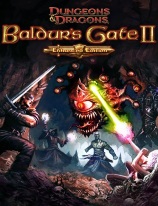-

- Forums
- Chatrooms
- Gallery
- Gameplay Videos
- Upload
- Articles
- Mod Reviews
- Shop SP: Games, Movies, Books

|
Baldur's
Gate II & Throne of Bhaal Known Issues
(another buglist can be found at Interplay) |
The
BioWare SysInfo Tool
A system information tool has been developed by BioWare for Baldur's Gate II players. If your problem is not covered in the known issues below, you can download the SysInfo tool to help you to check your system and report a hardware/software bug. To find out more details on the tool and to download it, click here.
Don't forget to read the game's Readme.txt, which has important information not listed on the Known Issues page. There could be a solution in the Readme that will solve your problem.
LaserLock and the "CD-Protection-Error. Insert Original Game-CD" error (Back to Known Issues list)This problem occurs for users that keep all their Start Menu shortcuts together in a common folder (e.g. Games) and not separated into subfolders within that folder. When installing BG2: ToB, the installer searches for the shortcut folder for BG2: SoA and replaces it with a new ToB one. This was done to remove the confusion of having different BG2 folders/shortcuts for the same game. However, if users specified a common Start Menu folder as described earlier, during the BG2: SoA installation, then this folder would be deleted during the BG2: ToB installation. Specifically, all shortcuts to other applications are deleted (the actual applications are untouched). Manually moving your BG2: SoA shortcut items to a different Start Menu folder than the one you originally specified will not work since the BG2: ToB installer finds out what the original folder was and proceeds on that assumption.
The workaround to this problem is to uninstall BG2: SoA before installing BG2: ToB. Then reinstall BG2: SoA and use the default Start Menu folder provided or specify its own unique one. The BG2: ToB installation will only delete and replace this folder.
After you try to open the 3rd seal in Watchers Keep, the final battle never starts (Back to Known Issues list)The European versions of the ToB CD (UK, German, French, Italian, Spanish) are copy protected by LaserLock. Unfortunately, LaserLock can cause problems with a small percent of CD and DVD drives, thereby not allowing the game to authenticate the CD of ToB in the drive. An example would be the Toshiba XM series of CDROMs: XM6202B, XM6402B, XM6502B, XM6602B, and XM6702B. The message "CD-Protection-Error. Insert Original Game-CD" is what pops up in such cases. To resolve this problem, download and install the official ToB patch version 26498.
The game stutters or pauses for short intervals while playing (Back to Known Issues list)Apparently there have been several reports of this problem occurring. It is in fact an OpenGL driver issue and not a script error. Potentially related to Nvidias Detonator driver set version 12.42. To get around this problem, go into the BGConfig program and set the Graphics slider detail to minimum, the resolution to 640x480, and the colour depth to 16-bit for the duration of the cut-scene. Once the cut-scene is over, you can reset your original graphic configuration.
How To Manually Uninstall BG2: Throne of Bhaal (Back to Known Issues list)There are several possible explanations for this behaviour. Firstly there was indeed a bug within the game that caused this to happen, and this is fixed in the final patch. There are additional factors that have also caused this problem for players. Here are some solutions to try:
- Turn off virus scanners or other applications running in the background or system tray: Your processor will have a tougher time running the game if it has to run other programs at the same time. If you think you have shut down any active programs, dont forget to also turn off the programs running in your system tray (i.e. these are the little icons at the bottom right of your task bar where it says the time). The icons represent programs that are running in the background. For example, you should see by default the Volume control there, which is a program that is running (you can leave this on though). The most guilty of these system tray programs for causing BG2 to stutter are virus scanners (e.g. Mcaffee or Norton). Turn these off and see if there is an improvement in performance.
- Turn off EAX of set the Ambient volume slider to 0: Some players have encountered stutter difficulties with EAX and have found that the difficulties disappear when turning it off. Another audio related solution that might work is to drag the Ambient volume slider (in-game Options Screen) to 0, which effectively turns off the ambient sfx.
- Voodoo cards using 16-bit textures instead of 32-bit textures: If you enable 3D acceleration in the BGConfig program and are using a Voodoo card, you must remember to uncheck the 32-bit textures checkbox and use the 3Dfx OpenGL drivers. Leaving 32-bit textures would cause problems, and by some reports, a stuttering of the game.
- Many bags of holding, gem bags, and scroll cases in inventory: The problem associated with having too many of these is fixed in the final patch. However, in the remote possibility of continued problems, try leaving these items in the containers in your Pocket Plane instead of in your character inventory.
Here is the procedure to manually uninstall BG2: Throne of Bhaal. This will also uninstall BG2: Shadows of Amn.NPCs respond with "X appears busy" (Back to Known Issues list)
- Edit the system registry using the regedit utility. Remove the following keys under "HKEY_LOCAL_MACHINE\SOFTWARE\ Microsoft\Windows\CurrentVersion\App Paths\":
- BG2Main.exe
- bg2ep202.exe
- Remove the following keys under "HKEY_LOCAL_MACHINE\ SOFTWARE\Microsoft\Windows\CurrentVersion\Uninstall\":
- English: {B8C3B479-1716-11D5-968A-0050BA84F5F7}
- French: {43D4C77E-4339-11D5-96E7-0050BA84F5F7}
- German: {5B09F344-4406-11D5-96E8-0050BA84F5F7}
- Italian: {C3817924-440B-11D5-96E8-0050BA84F5F7}
- Spanish: {68F40945-449D-11D5-96E9-0050BA84F5F7}
- Go to your Program Files directory and find the hidden directory "InstallShield Installation Information" and delete the directories labeled:
- English: {8DAE4336-2B71-11D4-9A6C-006067325E47} and {B8C3B479-1716-11D5-968A-0050BA84F5F7}
- French: {43D4C77E-4339-11D5-96E7-0050BA84F5F7} and {5E30BDEB-9307-11D4-9AE0-006067325E47}
- German: {5B09F344-4406-11D5-96E8-0050BA84F5F7} and {5E30BDEB-9307-11D4-9AE0-006067325E47}
- Italian: {C3817924-440B-11D5-96E8-0050BA84F5F7} and {5E30BDEB-9307-11D4-9AE0-006067325E47}
- Spanish: {68F40945-449D-11D5-96E9-0050BA84F5F7} and {5E30BDEB-9307-11D4-9AE0-006067325E47}
- Manually delete all the files and directories created by the previous installation attempts (this should return the system to its state before the original installation attempt) and try again to install from the CD.
Dramatic Increase in Loading and Saving Times (Back to Known Issues list)There is currently a bug with Win2K users with Service Pack 2 installed, in which NPCs respond with "X appears busy".
This is fixed in the current BG II: Throne of Bhaal Patch
After a certain point in your adventure though Throne of Bhaal, you may find that your saves and loads are taking much more time. This problem was identified as probably being caused by the 26498 patch and has been fixed in the Throne of Bhaal 26499 BETA Patch. Only install this patch if you are having this specific problem. For more information and to download the patch, click here.The BG2 Installer fails to start (Back to Known Issues list)
If you try to install BG2 and you get an error saying something like "interface not supported" or "failed to load type/library" you are most likely missing some critical Windows files called DCOM. You can download DCOM from Microsoft.Installer stuck at 95% and asking for CD1 (Back to Known Issues list)
Windows 95
Windows 98
Please note that this solution is only for instances where the installer will not start. This will not address any other installer issues.
If you are installing BG2 and the installer gets stuck when it reaches 95% complete and begins to ask for CD1, but never recognizes it, we have a possible solution for you. Please note: It is normal for the installer to ask for CD1 at 95%; the problem is when the installer doesn't recognize CD1 in the drive. The problem seems to be occurring because of an arbitrary assignment of the phrase "CD1" to the CD ROM drive, conflicting with a file name that is on CD1 called CD1.ifo. This problem only affects a small number of people who happen to have a device name for their CDROM's called CD1.General CD Install Troubleshooting (Back to Known Issues list)
1) Open your config.sys file (usually found on C:\) in notepad and look for a line that looks similar to, but not necessarily exactly like, "devicehigh=C:\cdrom\taisatap.sys /d:cd1". The key portion of the command to look for are the "devicehigh" and the "cd1". This is a command that will load a CDROM driver called CD1 into high memory. This may be present if you play DOS games that require CDs or have upgraded from DOS to Win95 to Win98. If you do have such a line, change the "CD1" portion of the line to "CDROM01" (note this device label is arbitrary - it's what your CDROM drive name was initially installed as. CD1.ifo is a file on the BG2 CD#1 and the overlap of the names appears to cause problems reading the CD1.ifo file). If you have any other lines similar that load drivers for a second CD (i.e. CD2) you will need to change them as well.
2) Open your autoexec.bat file (usually found on C:\) in notepad and look for a line that looks similar to but not necessarily exactly like "c:\windows\command\mscdex.exe /d:cd1". Modify the "cd1" portion of this line to "CDROM01". It's important that the exact same name change is made in both config.sys and autoexec.bat (to "CDROM01") for this to work. (note your CDROM will work exactly as before after making these 2 changes but the device name will now be changed to CDROM01 in memory - this won't affect anything that you should be able to detect).
3) Reboot your machine after making both changes above. Then try the install again and see if that fixes the problem.
If you are having problems getting the game to install or the game is asking for a CD5, you may want to try some of the following suggestions.CRC errors while installing (Back to Known Issues list)
- When changing CDs during the installation, let the drive spin-up and then stop. Then click OK and see if the installer recognizes the disc change. Do this for all the CDs that are requested.
- Try checking for a firmware/BIOS update for your CD or DVD drive. We have had several reports of sucessfull installs of the game once a firmware update was applied. You will have to check with your CD/DVD drive manufacturer for this kind of update.
- If for whatever reason you are unable to do a Recommended or Full install, but you can do a Minimum install, please read How to "fake" a larger install from a Minimum.
- If you have multiple CD/DVD drives, only install from one and do not try to use all of your drives. For some reason, this is confusing InstallShield.
- If you cannot do any install without getting some sort of error or crash and you have about 5 Gig of free hard drive space, you can try to copy all 4 CDs to your hard drive, then run the install from there. Please note, you must copy all 4 CDs to the same directory for the install to run. If you get prompted for the next CD, then you have not copied the files over properly, or you have missed some.
- Try turning off DMA for your CD/DVD drive. For some people, this has allowed them to install. You can find this checkbox by going to your Control Panel, then to System, then to the Device Manager tab. Find your CD/DVD drive and bring up its Properties, then go to the Settings tab.
- Try turning off your CD/DVD read-ahead. For some people, this has allowed them to install. You can find this slider by going to your Control Panel, then to System, then to the Performance tab. Down in the Advanced Settings frame, press the File System... button and move the slider all the way to the left. You may need to restart for this setting to take effect.
CRC error occur when the installer compares the file it just copied to your hard drive to the source on the CD and finds that they are different. There are two possible causes:How to "fake" a larger install from a Minimum install (Back to Known Issues list)
- Bad CDs. Take your copy of the game and try installing it on another computer. If you get CRC errors then you need to get your CDs exchanged for new ones.
- Hardware issue. If you are able to install the game on another computer, you most likely have a hardware issue with your system. Refer to the General CD Install Troubleshooting above for other possible solutions.
Minimum to Recommended InstallHow to determine if the Bonus CD(s) are installed (Back to Known Issues list)
1. Do a Minimum install.
2. Edit your "baldur.ini" file. Change the line "Install Type=1" to "Install Type=2"
3. Copy the following files from CD2 to your BG2 directory, where [cddrive] is the letter of your CD-ROM drive and [BG2] is the location of your BG2 install
[cddrive]\CD2\Data\CREAnim.bif ===> [BG2]\data\CREAnim.bif
[cddrive]\CD2\Data\CREAnim1.bif ===> [BG2]\data\CREAnim1.bif
[cddrive]\CD2\Data\GUIMosc.bif ===> [BG2]\data\GUIMosc.bif
[cddrive]\CD2\Data\MovHD0.bif ===> [BG2]\data\MovHD0.bif
[cddrive]\CD2\Data\NPCSoCD3.bif ===> [BG2]\data\NPCSoCD3.bif
[cddrive]\CD2\Data\NPCSound.bif ===> [BG2]\data\NPCSound.bif
4. Copy the following files from CD3 to your BG2 directory
[cddrive]\CD3\Data\CD3CreA2.bif ===> [BG2]\data\CD3CreA2.bif
[cddrive]\CD3\Data\CD3CreAn.bif ===> [BG2]\data\CD3CreAn.bif
[cddrive]\CD3\Data\CDCreAni.bif ===> [BG2]\data\CDCreAni.bif
5. Copy the following files from CD4 to your BG2 directory
[cddrive]\CD4\Data\CD4CreA2.bif ===> [BG2]\data\CD4CreA2.bif
[cddrive]\CD4\Data\CD4CreA3.bif ===> [BG2]\data\CD4CreA3.bif
[cddrive]\CD4\Data\CD4CreAn.bif ===> [BG2]\data\CD4CreAn.bif
You now have a Recommended install.
Minimum to Full Install
1. Do a Minimum install.
2. Edit your "baldur.ini" file. Change the line "Install Type=1" to "Install Type=3". Also, you will need to edit the [Alias] section. Make the following changes where [BG2] is the location of your BG2 install
[Alias]
HD0=[BG2]
CD1=[BG2]\CD1
CD2=[BG2]\CD2
CD3=[BG2]\CD3
CD4=[BG2]\CD4
3. Copy the following directories (and all their contents) from the BG2 CDs to your BG2 install folder, where [cddrive] is the letter of your CD-ROM drive and [BG2] is the location of your BG2 install
CD2
[cddrive]\CD2 ===> [BG2]\CD2
CD3
[cddrive]\CD3 ===> [BG2]\CD3
CD4
[cddrive]\CD4 ===> [BG2]\CD4
You now have a Full install.
To determine if the either of the bonus CDs have been correctly installed go to the directory where you installed BG2. Go into the "override" directory and look for 2 files:Random crashes with a VIA chipset motherboard (Back to Known Issues list)
Bonus CD with the Collector's Edition - AR0702.bcs
Bonus CD for pre-ordering through InterPlay or EBWorld - AR0406.bcs
If you find these files in your override directory then you have had a successful install of your respective CD.
There have been many reports of random crashing or crashing with the movies with owners of Intel VIA chipset motherboards. Please note: This issue does not apply to AMD systems. For most users, there is a BIOS update available from your motherboard manufacturer that will solve this problem. If you have the latest BIOS for your motherboard, you have to make an adjustment in your BIOS settings. Go to the setting for "CPU IOQ" and make sure the value is set to 1 and not higher. Another solution for some, has been to adjust the AGP mutiplier setting so that the card cannot use faster than 1X speeds. For BIOS updates, you should check with your motherboard manufacturer first before going directly to VIA.How to uninstall BG2 (Back to Known Issues list)
Another solution has been to reinstall the VIA 4-in-1 drivers in "standard" mode as opposed to "turbo" mode.
Here is the VIA driver page:
http://www.viaarena.com/?PageID=2
There have been reports of the latest BIOS from Tyan removes the "CPU IOQ" setting and therefore eliminates your ability to change the setting.
If you have a Micron computer, BIOS updates are available here:
support.micronpc.com
If you have an Asus P3V4X motherboard (or have more interest in the IOQ setting), there is some information at:
http://www.netspace.net.au/~jesse/p3v4x/faq.html
If you are unable to resolve the issue of crashing during the movies, you will have do disable movies in the game by editing your baldur.ini file. Go the the section labled "Program Options" and add a line saying "Disable Movies=1" anywhere in that section. All plot advancement is done through in-game cutscenes so you will not miss any plot points by disabling the movies.
Here is the procedure to uninstall BG2:BG2 suddenly not knowing it is installed (Back to Known Issues list)
- Uninstall using the shortcut in the BG2 Start menu or the Add/Remove Programs utility in the Control Panel. The game files should be removed from the user's hard drive and the shortcuts removed from the Start menu.
- If step 1 failed, run "baldur.exe" from the CD. It should notify the user that the previous installation attempt failed and that they should try reinstalling the game using the program's Install button.
- If step 2 failed, edit the "baldur.ini" file in the directory where the game was installed. Look for the "Installing" key under the "Program Options" section, set it to 1 ("Installing=1"), save the file and repeat step 2.
- If step 3 failed, edit the system registry using the regedit / regedit32 utility. Remove the following keys:
- HKEY_LOCAL_MACHINE\SOFTWARE\Microsoft\Windows\ CurrentVersion\App Paths\BG2Main.exe
- HKEY_LOCAL_MACHINE\SOFTWARE\Microsoft\Windows\ CurrentVersion\Uninstall\{8DAE4336-2B71-11D4-9A6C-006067325E47}
- Go to your Program Files directory and find the hidden directory "InstallShield Installation Information" and delete the directory labeled "{8DAE4336-2B71-11D4-9A6C-006067325E47}"
- Manually delete all the files and directories created by the previous installation attempts (this should return the system to its state before the original installation attempt) and try again to install from the CD.
If you have Norton WinDoctor or any other type of registry checking/cleaning utility it will delete the registry entries for BG2. While these entries are not wrong per se, they will be deleted by these kinds of utilities. Check to see if your system utility has an Undo feature.Crashing in item inspection with ATI cards (Back to Known Issues list)
You can either not run these utilities while BG2 is installed or you should run them in a manual mode that allows to you confirm actions like this.
If you are comfortable messing with your registry, you can manually re-enter the setting. Find the key:
HKEY_LOCAL_MACHINE\SOFTWARE\Microsoft\Windows\
CurrentVersion\App Paths\BG2Main.exe
and edit the (Default) entry and make it point to the BGMain.exe file including the full path. Also, create two new String values called "Install" and "Path" and enter the full path to your BG2 directory.
This is fixed in the BG2 Patch
There is a bug in the ATI OpenGL driver that will cause BG2 to crash with a Blue Screen of Death while trying to inspect/identify various items such as maces and other magical items. ATI has fixed the problem at their end and we have fixed our code with a workaround.Problems with Crystal Sound Codec (Back to Known Issues list)
This is fixed in the BG2 Patch
If you are having various crashes with the game in the form of error messages or the dreaded Blue Screen of Death and you have the Crystal Audio Codec installed as a sound card on your computer, you may have to turn off all sounds in the game.Line-of-sight bug (Back to Known Issues list)
If you own an HP 6600, 6700 or 8700 series home computer, please see the following page for a new audio driver to fix this crash: link
The current Crystal Audio Codec drivers are incompatible with the game. This is a driver issue that Cirrus Logic (the makers of the Codec) need to fix. This issue is fixed for owners of certain HP home computers.
You can turn off all sounds in game by editing the baldur.ini file by going into the [Program Options] section and editing the following line:
Disable Sound=1
This option was added in the BG2 Patch
There is a bug where the main character suddenly cannot see any further than about 2 ft. in front of him/her. We have figured out a temporary solution to this bug, until a patch is released. Simply cast one of the following spells on your afflicted character and your line of sight will be returned to normal:3D in BG2 series games explained (Back to Known Issues list)
This is fixed in the BG2 Patch
- Heal (6th level cleric and druid spell, also available at a temple)
- Neutralize poison (4th level cleric and druid spell, also available at a temple)
- Cure disease (3rd level cleric and druid spell, also available at a temple)
By turning on 3D mode in the game you essentially turn on 3 effects. All water is then rendered with a blending rather than a dithering effect, as is the fog of war. All effects in the game that can be brightened or blended will render faster. Fading from one color to another will happen faster. There are no other changes to the way the rendering system works.
The differential in speed that you may notice is dependant on the video card you use and what features it supports. Not all 3D accelerators will notice an improvement and there are some video cards that will even render it slower or not at all. Unlike games that have massive amounts of polygons and require 3D accelerators to draw them really quickly, this is a sprite based game. All graphics are drawn out on to flat surfaces, not in a 3 dimensional environment, so the acceleration noticed by other games may not be noticed in the game.